
Recording
The voice recording features offer an easy and quick way to capture ideas and inspiration. Voice memos can be recorded and existing audio can be added to a note.
Recording Voice
- Tap the Voice icon
 while editing a note. The Voice Palette
while editing a note. The Voice Palette  appears.
appears. - Tap the Record icon
 to start recording.
to start recording.
During recording the voice icon is changed to .
.
* When you close the note, or switch to the another note while recording, the recording will stop. You can continue to record when you use another app.
- To stop recording, tap
 .
.
Voice Quality Settings
- Tap the Voice icon
 to show the Voice Palette
to show the Voice Palette  .
. - Tap the Voice Settings icon
 .
. - You can specify voice quality with the following dialog:
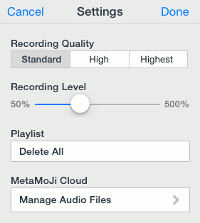


Recording Quality
Select the voice quality from the list (Standard, High, and Highest).Recording Level
The slider bar allows you to specify the voice volume.
While recording, the indicator on the Voice icon shows how the sound is recorded.
shows how the sound is recorded.
- Tap [Done].
Importing Audio Data
You can import audio data (*.m4a,*.mp4,*.mp3,*.aac,*.wav,*.aiff,*.aif,*.aifc,*.afc,*.caf) to a note in MetaMoJi Note.
- To import audio data to an existing note just open the note.
If you want to create a new note with the audio data, close your note and move to the Note List screen. - Opening the MetaMoJi Note app from other apps.
If opening an audio file from an e-mail attachment, or exporting an audio file to MetaMoJi Note, the audio file is imported into a note.
MetaMoJi Note Quick Guide
-
Overview
-
Basic Editing
-
Effective Editing
-
Techniques for Managing Notes
-
Sharing Notes with MetaMoJi Cloud
-
Presentation
-
Voice Recording
-
Gold Service
-
Restrictions