
How to Start Using Shared Drive
In order to share notes with multiple users, an owner creates a shared drive and issues invitation emails to members. The owner can specify members for each drive.
Creating A Shared Drive
Tap [Create Shared Drive].
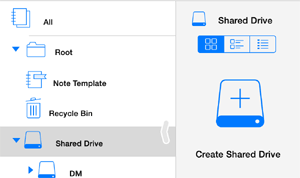
Sending Invitation Mails
- Tap a shared drive that you own and you want to invite members to, and then tap [Participants].
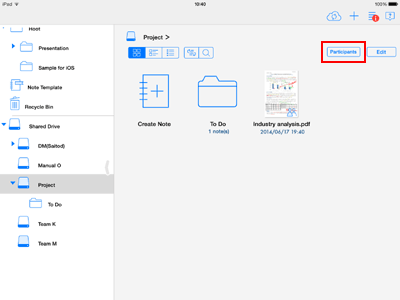
- Tap [Add member] in the Members screen.
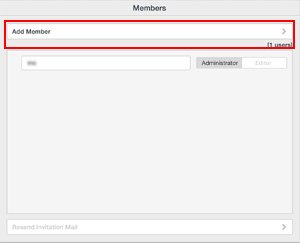
- Enter the MetaMoJi Cloud username for the member (their registered email address), and then tap [Send].
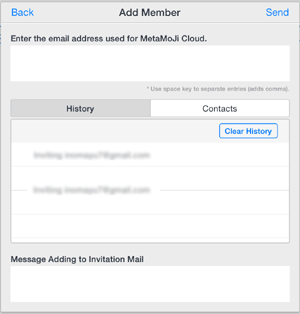
An Invitation mail will be sent to each email address you have specified.
*You can select email address from [Select from Contacts].
*You can select email addresses from the list of History.
Joining A Shared Drive (For users who have already signed up for MetaMoJi Cloud)
- Tap the Shared Drive you have been invited to join.
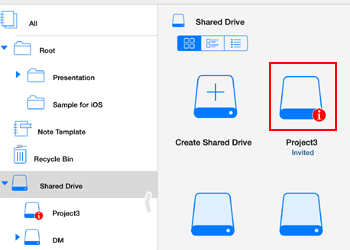
- Tap [Join].
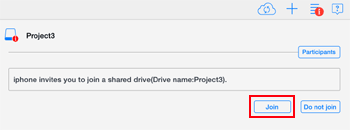
- When a message appears asking you to confirm that you want to join this Shared Drive, tap OK.
After synchronizing, the Shared Drive you have joined will be displayed on the screen and you can access its contents.
Joining A Shared Drive (For users without a MetaMoJi Cloud account)
Please sign up for our MetaMoJi Cloud service be able to join Shared Drives.
- Tap
 on the note list screen of MetaMoJi Cloud.
on the note list screen of MetaMoJi Cloud. - Tap [Register For Free] and enter the requested information. Your email address will be used to invite you to Shared Drives.
- Tap the join URL contained in the invitation mail you received from the owner of a Shared Drive.
- Tap [Join].
- Tap
 > [Sync All] using MetaMoJi Note or MetaMoJi Share. After synchronizing, you can join the shared drive.
> [Sync All] using MetaMoJi Note or MetaMoJi Share. After synchronizing, you can join the shared drive.
Leaving A Shared Drive
When you need not to access a Shared Drive anymore you can stop using it.
- Press and hold down the Shared Drive until the menu appears and then tap [More] > [Remove].
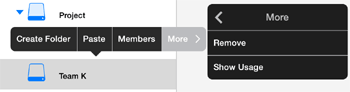
- When a message appears asking you to confirm that you want to stop using this drive tap OK.
To access the Shared Drive again you will need to ask the owner to invite you to the drive again.
-
Overview
-
Basic Editing
-
Effective Editing
-
Techniques for Managing Notes
-
Sharing Notes with MetaMoJi Cloud
-
Presentation
-
Voice Recording
-
Gold Service
-
Restrictions