Entering Data in a Cell
You can enter data in one cell of a spreadsheet table.
Inserting Text
- Tap a target table with the Lasso tool to switch to the table editing mode.
- Tap twice quickly (double-tap) on a target cell.
You have a line editing area at the top of the screen. - Select
 besides the line editor.
besides the line editor.
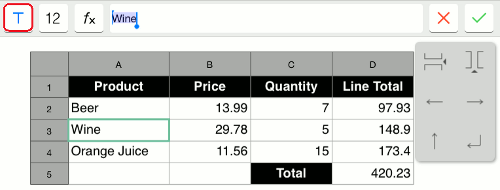
- Using a keyboard, type text in the editor.
- To enter the text, tap
 .
.
Or cancel entering the text by tapping .
.
Inserting a Number
- Tap a target table with the Lasso tool to switch to the table editing mode.
- Tap twice quickly (double-tap) on a target cell.
You have a line editing area at the top of the screen. - Select
 besides the line editor.
besides the line editor.
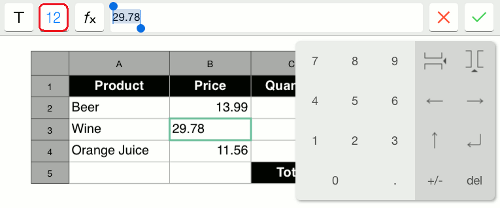
- Using the numerical keypad, enter a number in the editor.
- To enter the number, tap
 .
.
Or cancel entering the number by tapping .
.
Inserting a Numerical Expression
- Tap a target table with the Lasso tool to switch to the table editing mode.
- Tap twice quickly (double-tap) on a target cell.
You have a line editing area at the top of the screen. - Select
 besides the line editor.
besides the line editor.
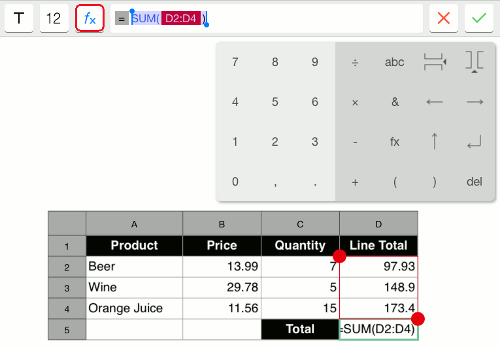
- Using the numerical and functional keypad, enter a numerical expression in the editor.
You can use numbers, text, calculation operations (+, -, x, ÷), and functions (ABS, SUM, AVERAGE, COUNT, and CONCATENATE). - To enter the expression, tap
 .
.
Or cancel entering the expression by tapping .
.
GEMBA Note Quick Guide
-
Overview
-
Basic Editing
-
Effective Editing
-
Spreadsheet
-
Calendar
-
Voice Recording
-
Managing Pages
-
Organizing Notes
-
Using Tags
-
Sharing Notes
-
Customization