Using a Template
A note created with a design or text you use frequently can be used as a template. This eliminates the need to specify the settings or enter text, helping you quickly create a note.
Downloading a template
From the 7notes template gallery, you can download templates for notes.
Even after you have changed the downloaded template, the original template is still available from the template gallery.
To access the template gallery, take the following steps:
- When the editor screen is displayed, tap List.
- On the note list screen, tap
 .
. - When the Web page of the template gallery is displayed, download and open the template in 7notes.
* Templates available from the template gallery are designed for use in portrait orientation.
Creating a note by using a template
You can create a note by opening the note you want to use as a template and by writing letters.
When you do not want to change the original note, take the following steps:
- On the note list screen, tap to open the template you want to use.
- Touch and hold New, then select Duplicate and Edit.
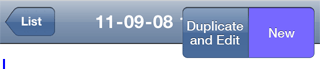
- Write letters to create a note.
- Change the title as necessary.
Creating an original template
Create a note by using the format and text you use frequently.
Specify a title that denotes the purpose or type of the template, or set a specific mark. You will be able to easily find the template.