Editor Screen
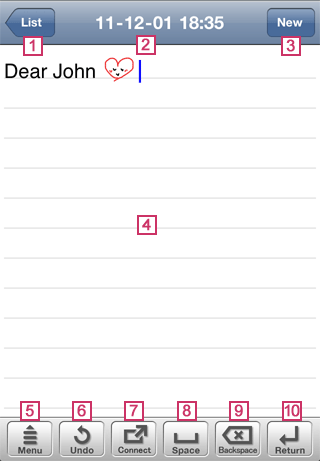
 List
List- Finishes the editing of the note and displays the note list screen.
 Title
Title- The title of the note is displayed. When you tap the title, you can change the title or mark.
 New or Done
New or Done- Tapping New creates a new note. When you touch and hold this button, Duplicate and Edit appears. Selecting Duplicate and Edit copies the currently opened note, and you can edit the copy as a different note.
When any of the stroke mode screen, convert mode screen, and onscreen keyboard is displayed, the button appears as Done. Tapping Done closes the screen.  Input Area
Input Area- This area is used for typing or writing a note.
When you tap this area, the stroke mode screen, convert mode screen, or onscreen keyboard is displayed below this area according to the selected input mode.
You can change the input mode by touching and holding or tapping .
. 

- Switches the input mode or changes the settings for 7notes.
When any of the stroke mode screen, convert mode screen, and onscreen keyboard is displayed, you can quickly switch the input mode by touching and holding this button.
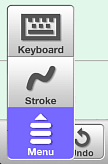


- Cancels the last change made on the editor screen. When you touch and hold this button after canceling an operation,
 appears and you can revert the note back to the state before the previous operation was canceled.
appears and you can revert the note back to the state before the previous operation was canceled. 

- Sends the note by e-mail or to Twitter or Facebook. You can also print the note or convert it into other formats.


- Inserts a space at the insertion point.


- Deletes the letter, space, or line feed code before the insertion point.


- Inserts a line feed code at the insertion point.