Stroke Mode Screen
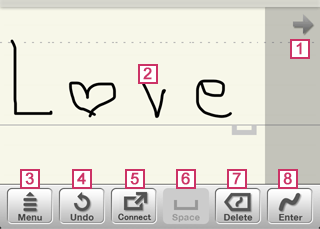



- Tapping, or touching and sliding these buttons scrolls the input area.
 Input Area
Input Area- Handwrite whatever you want to enter.
The height of one line is from the top edge to the baseline (straight line). You can write below the baseline.
At the end of the handwritten letters, is displayed to indicate an interval to be recognized as a space. You can insert a space by starting the next letter at an interval greater than the width of this mark. A space is considered as a delimiter of words.
is displayed to indicate an interval to be recognized as a space. You can insert a space by starting the next letter at an interval greater than the width of this mark. A space is considered as a delimiter of words.
When a gray part is displayed at the right-hand end of the input area, handwriting in this area scrolls the input area. 

- Switches the input mode or changes the settings for 7notes.
When you touch and hold this button, you can switch the input mode quickly.
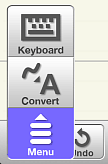


- Cancels the last change made on the editor screen. When you touch and hold this button after canceling an operation,
 appears and you can revert the note back to the state before the previous operation was canceled.
appears and you can revert the note back to the state before the previous operation was canceled. 

- Sends the note by e-mail or to Twitter or Facebook. You can also print the note or convert it into other formats.


- Inserts a space at the insertion point when nothing is written in the input area.

 or
or 
- Tapping
 deletes the latest stroke in the input area. When you touch and hold this button, the button changes to
deletes the latest stroke in the input area. When you touch and hold this button, the button changes to  . In addition, the following buttons appear, providing more deletion methods:
. In addition, the following buttons appear, providing more deletion methods: Deletes all strokes.
Deletes all strokes.
 Deletes a group of strokes (for example, one letter or word).
Deletes a group of strokes (for example, one letter or word).
When nothing is written in the input area, this button becomes . Tap
. Tap  to delete the letter, space, or line feed code before the insertion point.
to delete the letter, space, or line feed code before the insertion point. 
 or
or 
- Tapping
 enters the letters you have written in the input area.
enters the letters you have written in the input area.
When nothing is written in the input area, this button becomes . Tapping
. Tapping  inserts a line feed code at the insertion point.
inserts a line feed code at the insertion point.