Changing the Title or Mark of a Note
You can change the title and thumbnail displayed on the note list screen. Specify the title using 64 characters or less.
In addition, you can add a mark to the note, and use the mark to search for the note on the note list screen.
- On the editor screen, tap the top area where the title is displayed.

* You can also change the title or mark on the note list screen by tapping Edit, then the note you want to edit. However, you cannot specify the thumbnail.
- On the edit memo info screen, enter the title or select a mark.
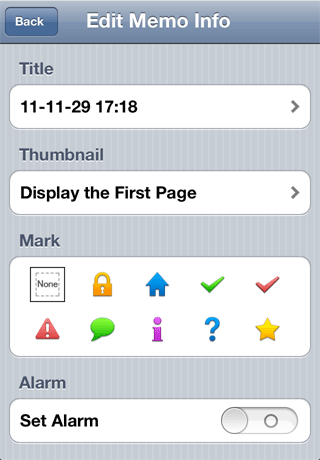
For "Thumbnail", you can specify any of the following:* The thumbnail cannot be specified on the note list screen.
- Display the First Page
- The upper-left part of the note is displayed.
- Customize
- A specific part of the note is displayed.
When you tap here, an image of the note is displayed and you can specify the part to be displayed as the thumbnail. You can drag the image to change the part to be displayed, or pinch to enlarge or reduce the size of the image. - Assign Image
- The image selected from the album is displayed.
- Information about the mark is not contained in the note. When a note for which a mark is set is sent by e-mail or other means and opened in 7notes, the mark for the note is lost.