Specifying the Format of a Note
You can specify the character font, character size, margin size, and line spacing. You can also display an image on the note background.
- On the editor screen, tap
 .
. - Tap Memo Style.
- On the memo style screen, configure respective items and tap Menu.
- To save the settings in the system, tap Save Style. When a message appears, tap OK.
The settings are saved and applied to notes you create later.
Notes on displaying a background image
Image size and placement
- To fit the image to the screen on iPhone or iPod touch, set the image width to approximately 320 pixels and the height to approximately 420 pixels.
Images with a greater width are reduced proportionately so that the width is 320 pixels. - The image is placed in alignment with the upper-left corner of the note.
- You can specify Background > Tiling to determine whether the image is repeatedly placed or not in the following cases:
- When iPhone or iPod touch is in landscape orientation
- When the width or height of the image is smaller than the size described above
- When the number of lines has been increased
Tiling is off Tiling is on 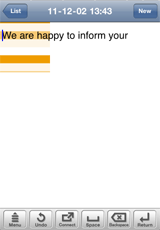
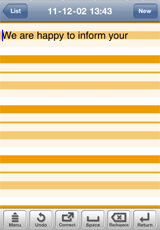
* When you do not select a background image Tiling is not shown.
Image transparency
When selecting an image from the album, you can specify the transparency to lighten the colors of the image.
When you just want to change the transparency, select the image again by taking the following steps:
- On the memo style screen, tap Background > Select Image.
- On the background image screen, drag the slider to specify the transparency.
The lower the transparency you specify, the lighter the image color becomes. - Tap Select from Album and select the image.
Format adjustment
Depending on the design of the background image, the following adjustment to the note format will provide a neat text layout.
- For frame designs
Specify Top and Bottom Margin and Left and Right Margin so that the text is enclosed in the frame.
You can also align letters to the left, center, or right to adjust the text position. - For letter pad designs (with ruled lines for text)
Configure Font Size and Line Feed so that the letters comes in proper position between the lines.
- You can specify the font for each letter.
- To restore the initial state after you have saved the modified settings in the system, you must manually reset respective items.