
Creating a Meeting Note
There are several ways to create a Share Note using MetaMoJi Share.
Creating a Meeting Note
Creating a Note from Scratch
Tap [Create Note] on the [Notes List] screen.
You are asked which paper is used. You can edit the paper for the meeting.

Importing a File from Other Apps
You can import a file that is created with other applications. The imported file is used as a background image for a note. For example, you can import a PDF file attachment of an e-mail.
In addition, it is possible to import a file created from Word, Excel, and PowerPoint via the conversion feature of Google Drive.
Making a Meeting Note be a Share Note
After your note is ready, tap [Start Meeting] on the [Share Bar].
The Start Meeting dialog appears. Tapping the [Start] button on the dialog creates a Share Note.
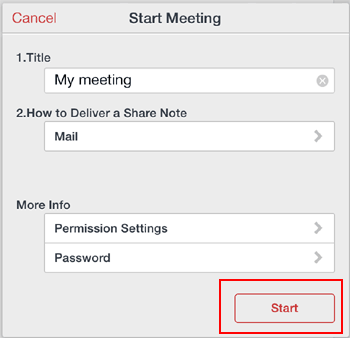
-
Introduction
-
Application Process Flow
-
Organizing a Meeting
-
Joining a Meeting
-
Leading a Meeting
-
mazec Handwriting Conversion
-
Share Now Session