
One Tap Scroller
One Tap Scrollers and the Zoom Slider allow you to scroll around your document and zoom in and out quickly while you edit a note - without using gestures.
This is designed for fine positioning and so that you do not have to switch to your fingers to input gesture commands if you are using a stylus pen.
How to Use One Tap Scrollers
Tap  >
> to display one tap scrollers.
to display one tap scrollers.
 ,
,  ,
,  and
and  on the screen are buttons for scrolling with one tap.
on the screen are buttons for scrolling with one tap.
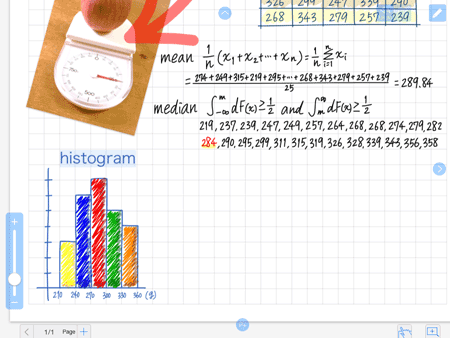
Scrolling Widely
When you tap a button once, the screen moves up, down, left, or right by two-thirds of the display.
Scrolling Continuously
When you hold down on a button, the screen continuously moves to the top or bottom, the left or right edge.
Dragging The Screen
When you touch one of the buttons and drag you can move the screen more precisely.
Turning Pages
 ,
,  ,
,  and
and  are used to turn to the previous or next page.
are used to turn to the previous or next page.
The buttons are shown when you move to the top or bottom, the left or right edge.
- Tapping
 or
or  moves to the previous page.
moves to the previous page. - Tapping
 or
or  moves to the next page.
moves to the next page.
Adding a page
While  is shown, you can tap the button to add a page.
is shown, you can tap the button to add a page.
Zoom In and Out
Drag  on the slider to zoom in and out.
on the slider to zoom in and out.

*  and
and  are buttons for "Undo" and "Redo".
are buttons for "Undo" and "Redo".
* One tap scrollers are not available in the following cases:
-
- [System Settings] > [One Tap Scroll] is set to OFF.
- The current page already fits entirely onto the screen (no need to scroll).
- In the text or view mode.
- The list of pages or the zoom box is shown.
Position Map
Tapping a scroller or dragging the zoom slider shows the Position Map.
You can use this to see the specific part of the whole page you are currently viewing.
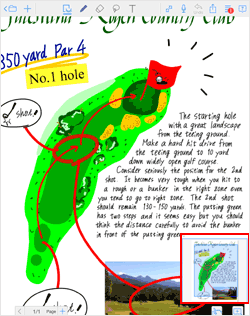
* The light blue area in the above screenshot is the currently displayed region.
One tap scrollers, the zoom slider, and the position map can be customized from  > [System Settings].
> [System Settings].


- You can show or hide one tap scrollers and the zoom slider by setting [One Tap Scroll] to ON or OFF.
- When [One Tap Scroll] is set to ON, you can select the position of the zoom slider; Left or Right. *1
- [Display Time] sets the interval of time before displaying the scrollers and the slider after your edit.
- You can show or hide the position map by setting [Position Map] to ON or OFF.
- When [Position Map] is set to ON, you can specify the position of the map; at the bottom left or right. *1
*1 You cannot specify the option if [Auto Wrist Guard] is set to ON.
-
Overview
-
Basic Editing
-
Effective Editing
-
Techniques for Managing Notes
-
Sharing Notes with MetaMoJi Cloud
-
Presentation
-
Voice Recording
-
mazec Handwriting Conversion
-
Restrictions