
Handling Multiple Languages
mazec supports various languages as add-ons. Available language codes are indicated on the mazec screen as follows:
| Code | Language |
|---|---|
| EN | English |
| FR | French |
| DE | German |
| IT | Italian |
| ES | Spanish |
| RU | Russian |
| PT | Portuguese |
| NL | Dutch |
| PL | Polish |
| JP | Japanese |
| CN | Chinese (Simplified) |
| TW | Chinese (Traditional) |
| KR | Korean |
| Code | Language | Windows Language Pack *1 |
|---|---|---|
| EN | English | English(United States) |
| FR | French | français(France) |
| DE | German | Deutsch(Deutschland) |
| IT | Italian | italiano(Italia) |
| ES | Spanish | Español(España) |
| RU | Russian | русский |
| PT | Portuguese | Português(Brasil) |
| NL | Dutch | Nederlands(Nederland) |
| PL | Polish | Polski |
| JP | Japanese | 日本語 |
| CN | Chinese (Simplified) | 中文(中华人民共和国) |
| TW | Chinese (Traditional) | 中文(台灣) |
| KR | Korean | 한국어 |
To use a handwriting recognition add-on, the language pack for the target language should be installed on your device.
*1 You may use other language packs that are not shown in the list above.
An asterisk (*) on the mazec Language Settings screen from  > [System Settings] > [mazec Settings] > [mazec Language Settings] indicates that you require to install the language pack.
> [System Settings] > [mazec Settings] > [mazec Language Settings] indicates that you require to install the language pack.
The following URL shows how to download and install the language packs:
 http://windows.microsoft.com/en-us/windows/language-packs#lptabs=win8
http://windows.microsoft.com/en-us/windows/language-packs#lptabs=win8
Changing the Language
If you have more than one language, you can switch between them by tapping the language icon.

* If you are not sure what you have purchased, please tap  . You can see all purchased languages are set to ON in the mazec Settings.
. You can see all purchased languages are set to ON in the mazec Settings.
Configuring the Language Settings
Tapping  brings the mazec Language Settings screen.
brings the mazec Language Settings screen.
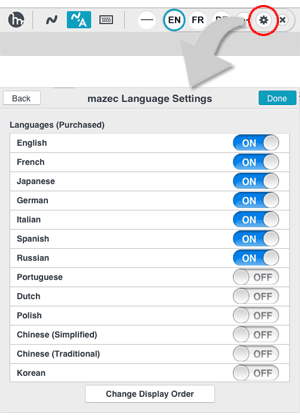
Showing/Hiding Available Languages
You can set the language option to ON or OFF to show or hide available languages on the mazec screen.
Changing Display Order
- Tap [Change Display Order] on the mazec Language Settings screen.
- You can change the order of languages by dragging
 .
.
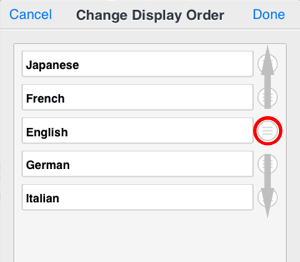
You can purchase additional languages by tapping [Add Language] on the mazec Language Settings screen.
-
Overview
-
Basic Editing
-
Effective Editing
-
Techniques for Managing Notes
-
Sharing Notes with MetaMoJi Cloud
-
Presentation
-
Voice Recording
-
mazec Handwriting Conversion
-
Gold Service