Customizing Your Toolbox
Toolbox is a tool to keep your frequently used commands and objects so that you can quickly invoke one of the commands or put the objects.
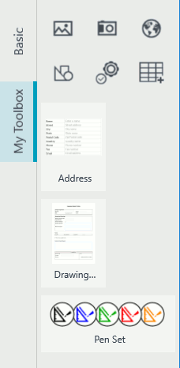
Swiping right or left on the Right Edge Bar, you can open or close the list of toolboxes.
Creating a Toolbox
- To create a toolbox, tap
 > [Toolbox] > [Create Toolbox].
> [Toolbox] > [Create Toolbox].
- Enter a toolbox name and tap [Target Toolbox].
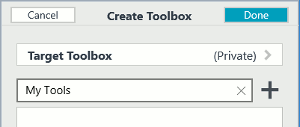
- Select a team in the list of teams.
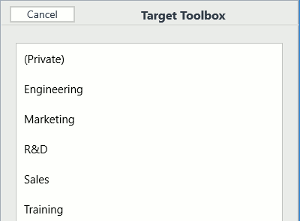
- Add tool items from one of commands in
 .
.
You can add registered items, templates, commands, the current pen set, notes, and a separater.
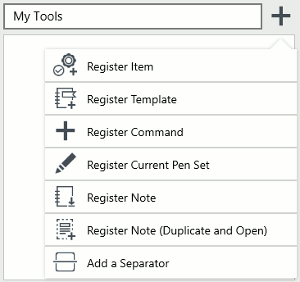
- Tap the Done button.
Editing a Toolbox
- To edit a toolbox, tap
 > [Toolbox] > [Edit Current Toolbox].
> [Toolbox] > [Edit Current Toolbox].
- You can change the current toolbox name.
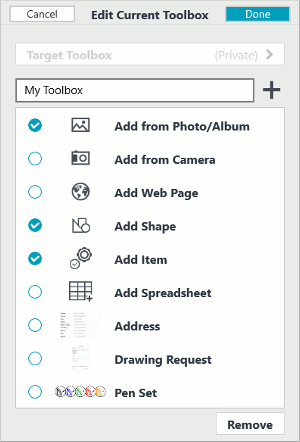
- Add more tool items from one of commands in
 .
. - You can delete a tool item by checking
 of target tool items, and tap the Remove button.
of target tool items, and tap the Remove button. - To change the order of the tool items, drag and move a target tool item.
- When you finish editing the toolbox, tap the Done button.
Deleting a Toolbox
- To delete a toolbox, tap
 > [Toolbox] > [Toolbox Display Settings].
> [Toolbox] > [Toolbox Display Settings].
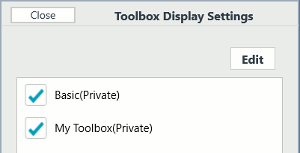
- Tap the Edit button.
- Check
 of target toolboxes and tap the Remove button.
of target toolboxes and tap the Remove button.
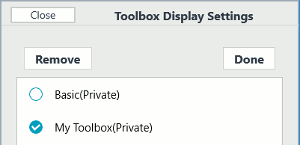
- Tap the Close button.
GEMBA Note Quick Guide
-
Overview
-
Basic Editing
-
Effective Editing
-
Spreadsheet
-
Calendar
-
Voice Recording
-
Managing Pages
-
Organizing Notes
-
Using Tags
-
Sharing Notes
-
Customization