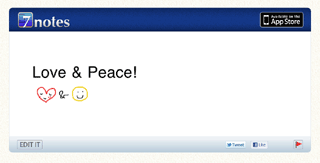Sending a Note to Twitter
The contents of a note are sent to Twitter.
You can select whether to tweet the text only or upload the note in image or 7notes document format. When you upload the note in image or 7notes document format, the text contained in the note is also tweeted as it is.
- On the editor screen, tap
 .
. - On the connect screen, tap Send to Twitter.
- On the send to Twitter screen, tap to select a format.
* You cannot post text that contains more than 140 characters to Twitter. Reduce the number of characters to 140 or less and repeat this step.

- Text (xx characters)
- The text in the note is tweeted as it is.
In (xx characters), you can check the number of characters you can post. Handwritten letters are not posted.

- Image and Text
- The note is uploaded as an image.
The text contained in the note and a link to the image are tweeted.

- 7notes Document
- The note is uploaded as it is.
The text contained in the note, a link to the note, and "#7gall" are tweeted.

When you access the linked note, the contents of the note is displayed. You can edit the note in 7notes or access the App Store.
- When a message showing the success or failure of the operation appears, tap OK.
- When the account and password setting screen appears in step 2, enter your Twitter account and password, then tap Done.
If you change your account or password, see the following. - To directly accesses a note uploaded in 7notes document format, access the URL link from a Web browser.