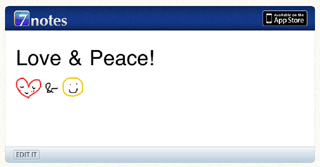Sending a Note to Facebook
The contents of a note are posted on a Facebook wall.
You can select whether to post only the text or upload the note in image or 7notes document format. When you upload the note in 7notes document format, the text is also posted.
- On the editor screen, tap
 .
. - On the connect screen, tap Send to Facebook.
- On the send to Facebook screen, tap to select a format.
* You cannot post text that contains more than 420 characters to Facebook. Reduce the number of characters to 420 or less and repeat this step.
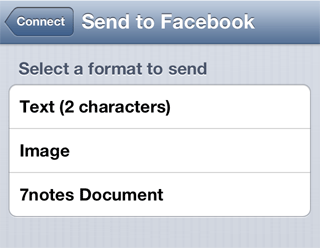
- Text (xx characters)
- Text is posted.
In xx characters, you can check the number of characters you can post. Handwritten letters are not posted.

- Image
- A note is posted as an image.
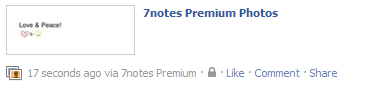
- 7notes Document
- The note is uploaded as it is.
The text contained in the note and an image of the note are posted. The image contains a link to the note.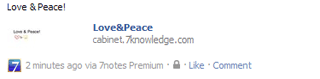
When you access the linked note, the contents of the note are displayed. You can edit the note in 7notes or access the App Store.
- When a message confirming whether you want to post the note appears, tap Yes.
- When a message showing the success or failure of the operation appears, tap OK.
- When the account setting screen appears in step 2, tap
 and log in to the account you want to use.
and log in to the account you want to use.
If you change your account, see the following. - To directly access a note uploaded in 7notes document format, access the URL link from a Web browser.
* You need to log in to Facebook.